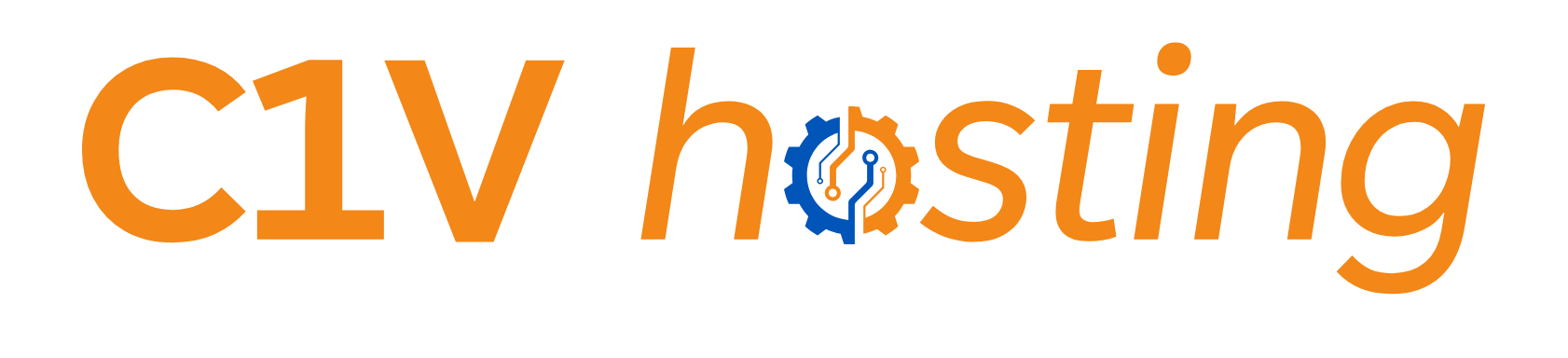How to Enable TUN/TAP in Proxmox Containers Using a Bash Script
If you're managing virtual environments with Proxmox, you might find yourself needing to enable TUN/TAP for your containers. This guide will walk you through the process using the Bash script provided below, making it a breeze to set up TUN/TAP on your Proxmox containers. Let's dive in!
Prerequisites
- Proxmox Virtual Environment installed
- SSH access to your Proxmox server
- Basic understanding of Linux command line and containerization
The Bash Script
Here is the Bash script you'll be using:
#!/bin/bash
# Check if the container ID is provided
if [ -z "$1" ]; then
echo "Usage: $0 <container-id>"
exit 1
fi
CONTAINER_ID=$1
# Path to the Proxmox configuration for the container
CONFIG_PATH="/etc/pve/nodes/$(hostname)/lxc/${CONTAINER_ID}.conf"
# Check if the configuration file exists
if [ ! -f "$CONFIG_PATH" ]; then
echo "Configuration file for container ID ${CONTAINER_ID} not found."
exit 1
fi
# Add the TUN/TAP device to the container's configuration
echo "lxc.cgroup.devices.allow = c 10:200 rwm" >> $CONFIG_PATH
echo "lxc.mount.entry = /dev/net/tun dev/net/tun none bind,create=file" >> $CONFIG_PATH
# Restart the container to apply changes
pct stop $CONTAINER_ID
pct start $CONTAINER_ID
echo "TUN/TAP device added to container ${CONTAINER_ID}"
Step by Step Guide
Now that you have the script, follow these steps to enable TUN/TAP in your Proxmox containers:
Step 2: Using the Script
- Access Your Server: SSH into your Proxmox server.
- Create the Script: Copy the provided script into a new file on your Proxmox server. You can use a text editor like
nanoorvim. Let's name itenable-tuntap.sh.
Paste the script into the editor, then save and exit.nano enable-tuntap.sh - Make it Executable: Change the script's permissions to make it executable.
chmod +x enable-tuntap.sh - Run the Script: Execute the script with the container ID as an argument.
Replace./enable-tuntap.sh <container-id><container-id>with your actual container ID. - Verification: After the script runs, you should see a confirmation message indicating that the TUN/TAP device has been added to your container.
Conclusion
Using this script, you can quickly and efficiently enable TUN/TAP on Proxmox containers, streamlining your virtual network configuration. This method is not only time-efficient but also reduces the chance of manual errors.
Remember, keeping scripts like these handy and understanding their functions can significantly enhance your efficiency as a network or system administrator.